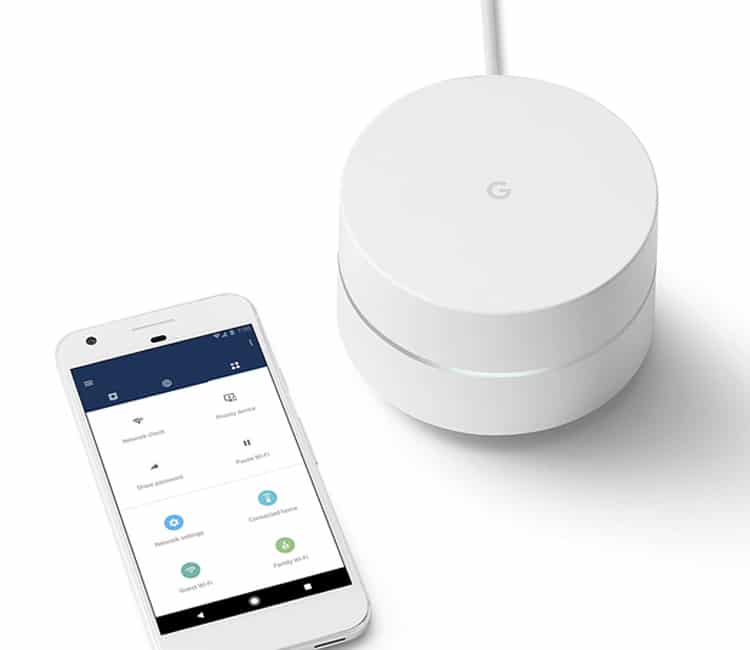WiFi routers, particularly the very best wireless routers, can be very expensive and meet very specific requirements, and we don’t want you to overpay for a router that isn’t exactly what you need. These are the Best WiFi Routers for Home Computer Networks so that you can find the right router for you.
Wifi Routers for Home Computer Networks – 2022
Our team has looked at the Best WiFi Routers For Home Computer Networks and compiled these 8 reviews and customer ratings from Amazon.
1. Wifi Routers for Home Computer Networks – ASUS RT-AC3100
Image Source: Amazon
The ASUS RT-AC3100 is one of the most popular routers out there. Capable of 2100Mbps on 5GHz and 1000Mbps on 2.4GHz, the ASUS AC3100 offers signal coverage of 5,000 square feet. The MU-MIMO (multi-user, multiple input and multiple output) technology helps maintain signal strength when multiple users are connected at once.
| ASUS RT-AC3100 – PROS | ASUS RT-AC3100 – CONS |
|---|---|
| • Dual-band. | • Unreliable 5GHz band connection. |
| • 5,000 square feet coverage. | • Expensive. |
Amazon Customer Reviews: 1,665
Average Review Rating: 3.6 out of 5 Stars
Check Price >
2. Wifi Routers for Home Computer Networks – Synology RT2600AC
The RT2600AC from Synology has a powerful 4×4 802.11ac radio along with MU-MIMO (multi-user, multiple input and multiple output) technology and up to 2.53Dbps wireless speeds. Synology offer the ability to connect a hard drive to the router to create an individual cloud service such as Dropbox or Google Drive.
| Synology RT2600AC – PROS | Synology RT2600AC – CONS |
|---|---|
| • Ability to set up an individual cloud service. | • Tedious setup process. |
| • MU-MIMO. | • Expensive. |
Amazon Customer Reviews: 289
Average Review Rating: 4.1 out of 5 Stars
Check Price >
3. Wifi Routers for Home Computer Networks – Netgear R7800-100NAS Nighthawk X4S
NETGEAR’s R7800-100NAS Nighthawk X4S has 4K video streaming capabilities, MU-MIMO technology and network speeds up to 2.53Gbps. It features a 1.7 GHz processor and 4 high-performance external antennas. Setup is simple and can be done from and smartphone, tablet or PC.
| Netgear R7800-100NAS Nighthawk X4S – PROS | Netgear R7800-100NAS Nighthawk X4S – CONS |
|---|---|
| • Easy setup. | • Outdated admin software. |
| • 4K streaming capabilities. | • 2.4GHz band can be slow at times. |
Amazon Customer Reviews: 2,032
Average Review Rating: 4.2 out of 5 Stars
Check Price >
4. Wifi Routers for Home Computer Networks – Linksys WRT AC3200
The WRT3200ACM from Linksys features MU-MIMO technology, which allows for fast internet speeds across many devices simultaneously. The Tri-Stream 160 technology doubles the bandwidth on the 5GHz band and pushes the speed up to a crazy 2.6Gbps. The router is open source which means that the it has to option to create a hotspot, set up a VPN or turn the router into a web server.
| Linksys WRT AC3200 – PROS | Linksys WRT AC3200 – CONS |
|---|---|
| • Open Source. | • Expensive for what it offers. |
| • 2.6 Gbps. | • Coverage can be spotty. |
Amazon Customer Reviews: 1,531
Average Review Rating: 4 out of 5 Stars
Check Price >
5. Wifi Routers for Home Computer Networks – TP-Link Deco
TP-Link’s Deco M5 can cover up to 1,500 square feet per unit or 4,500 square feet with three units together. It will automatically choose which unit to connect to depending on your position in relation to them, giving you the strongest signal possible at all times. Setup is easy using their smartphone app. This router has antivirus protection from Trend Micro preinstalled.
| TP-Link Deco – PROS | TP-Link Deco – CONS |
|---|---|
| • Antivirus preinstalled. | • No wireless backhaul. |
| • Easy setup process using smartphone app. | • Can be slow on occasion. |
Amazon Customer Reviews: 14
Average Review Rating: 4.3 out of 5 Stars
Check Price >
6. Wifi Routers for Home Computer Networks – Google WiFi
the Google WiFi system comes with three units each covering 1,500 square units or 4,500 units together. It is also possible to purchase more units if 4,500 square feet isn’t sufficient. This WiFi system automatically places you on whichever band has the least congestion (2.4GHz or 5GHz). Google’s companion app allows you to troubleshoot your connection, perform a speed test or setup a secure guest network in seconds.
| Google WiFi – PROS | Google WiFi – CONS |
|---|---|
| • Ability to setup a secure guest network. | • Must sign in with Google account. |
| • Automatically monitors whichever band has the least congestion. | • Better as an extender as opposed to a standalone router. |
Amazon Customer Reviews: 4,198
Average Review Rating: 4.5 out of 5 Stars
Check Price >
7. Wifi Routers for Home Computer Networks – TRENDnet AC3200
TRENDnet’s AC2300 has an impressive max speed of 3,200Mbps (600Mbps on 2.4GHz, 1300 + 1300Mbps on 5GHz). Using beamforming technology, this router increases the real-time signal performance by directly pushing the signal to a specific location. Smart connect groups slower devices on a separate band to faster devices.
| TRENDnet AC3200 – PROS | TRENDnet AC3200 – CONS |
|---|---|
| • Beamforming technology. | • Flimsy build. |
| • Groups slower devices on separate band. | • Expensive. |
Amazon Customer Reviews: 1,451
Average Review Rating: 3.6 out of 5 Stars
Check Price >
8. Wifi Routers for Home Computer Networks – Razer + Portal
Image Source: Amazon
Portal’s router offers a reach of 6,000 square feet with the two-pack purchase. It features nine dedicated antennas and is very easy to set up using Portal’s downloadable Android and iOS unit. It offers a 4K-ready signal over both the 2.4GHz and 5GHz bands.
| Portal Mesh Wi-Fi Router – PROS | Portal Mesh Wi-Fi Router – CONS |
|---|---|
| • 4K signal. | • Slower connection than models in the same price range. |
| • 6,000 square feet coverage. | • The device is quite large. |
Amazon Customer Reviews: 496
Average Review Rating: 3.7 out of 5 Stars
Check Price >
WiFi Routers for Home Computer Networks – Buyers Guide
If you’re unacquainted with the technology incorporated in WiFi routers, sometimes it can get a bit confusing reading through the specifications of several different routers. Our easy to follow buyers guide will help you to understand the basic principles underlying the jargon and shed light on the key factors you need to consider.
Important Terminology
Protocols: Protocols are probably the most unwieldy of the terms on our list. People often get put off by protocols, when they’re actually quite simple to understand. Basically, protocols are Wi-Fi standards, for example some 802.11 n (the protocol) dual-band routers are capable of providing speeds of up to 600 Mbps. If you’re interested in learning more about protocols, there is plenty of information available online.
Bands: In the past, older routers would function using a single band. However, nowadays, the standard routers utilise dual-band technology to keep up with an increase in traffic, thus allowing them to cater for both frequencies (5-GHz, and 2.4-GHz). Further still, there are also tri-band routers (two 5-GHz bands, one 2.4-GHz) available, although your home likely won’t require such a router (at least, not yet).
Antenna: When it comes to antennas, you want as many as possible, and you want them as big as possible. This will enhance the range of your router significantly. In the past, the antennas of routers were omnidirectional, meaning they would put out signal in all directions. However, nowadays many antennas will put out signals in one general direction. This is why many of the top routers available on the market feature so many antennas, giving them an almost spider-like appearance. This type of design is especially effective when the antennas are adjustable, as it allows you to focus signal on dead-zones in your home.
Ports: Ports aren’t as important as they used to be, however we still think they’re relevant enough to take into consideration when browsing. Routers with ports are useful as they provide you with the option of connecting devices to the internet via ethernet cable. This may seem old-fashioned, but it relieves stress on the network, which is useful when you have many guests over.
MU-MIMO
“Multi-user, multiple input, multiple output”, or MU-MIMO allows you to prioritise certain devices over others. Additional bandwidth will go to these devices, while others will share the left overs. This is ideal if you’ve got a device that requires internet connection, but is situated in a bad location in your house. Using MU-MIMO, you can issue priority status to this device, thereby improving connectivity.
Beamforming
Beamforming is similar to MU-MIMO, in that it allows the user to direct the strength of their router in one general direction, rather than at specific devices. Therefore, this feature is useful for combatting black-spots in your home.
Quality of Service
The quality of service feature enables the user to allocate additional bandwidth to certain applications. This is another prioritising tool that allows the user to distribute bandwidth directly to application that needs it most. Routers will typically distribute bandwidth equally as default, however with this feature that can be altered, which is especially useful for the gamers out there.
Parental Controls / Guest Networks
Parental controls are useful for households with small children. These features essentially allow parents to set up passwords and restrictions/permissions, which prevent kids from going to the wrong side of the internet.
Guest Networks are fairly similar to parental controls. However, these networks are obviously less restricted. The purpose of a guest network is to operate independently of your main network, so your guests can surf the internet without affecting your personal devices.
Summary
Familiarise yourself with the various points in our buyers guide, and then apply your knowledge to your own situation, and to the points raised in our product reviews at the top of this post. This will help you to minimise the amount of browsing time and research necessary to pick a router that is ideally suited to the requirements of your home life.